What Is GST (Goods & Service Tax): An Overview
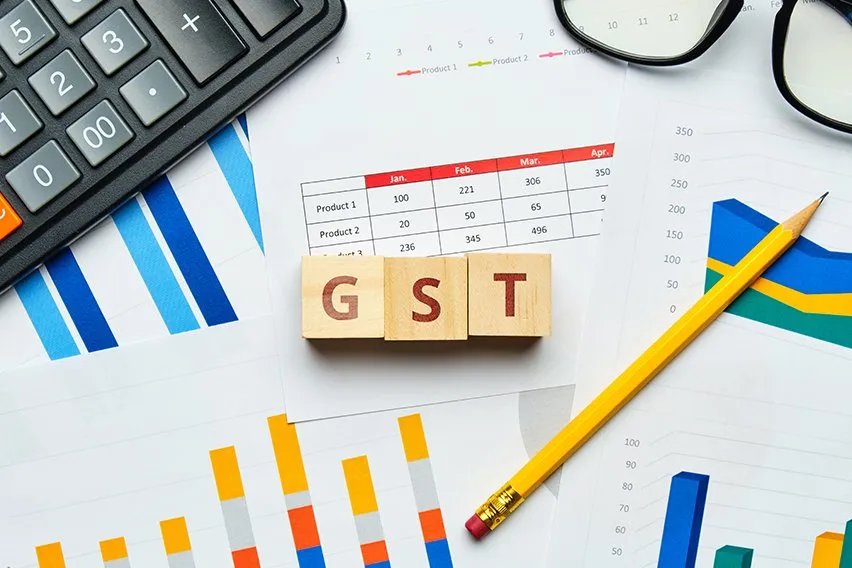
Starting your own business can be overwhelming. There are a seemingly endless number of tasks that need to be completed and some incredibly important decisions that need to be made.
When you’re just starting out, the first few decisions are crucial. Making the right ones can place the foundations on which you build the success of your business. But making the wrong ones can harm your business before it even gets off the ground.
If you’re starting a new business in Australia, one of the first things you’ll need to decide is related to the GST. You have to choose whether or not you want to register for the Goods and Services Tax or GST. The GST is paid to the central government on the products your business produces. This is, of course, assuming that you haven’t already reached what is known as the income threshold.
But what exactly is GST? We’ll give you an overview of the Goods and Services Tax, the pros and cons of registering, and a quick overview of how to register.
Here’s What We’ll Cover:
Are There Any Reasons not to Register for GST?
What Is GST?
The Goods and Services Tax, or GST, is a 10% tax that’s placed on many items across Australia. This includes value-added tax, excise duty and service taxes. The tax itself applied to almost every product and service in Australia and was put in place to replace a number of indirect taxes.
It is a necessary tax for any for-profit business, sole trader, or organisation with an annual turnover of more than $75,000.
This changes if you are running a non-profit organisation. If you aren’t running for profit then the threshold at which a business must register for GST doubled to $150,000.
As soon as a business gets over the designated threshold, it becomes a legal requirement to pay GST. If you are running a business that has a high turnover and you don’t register for and collect GST, then you can get into serious legal difficulties.
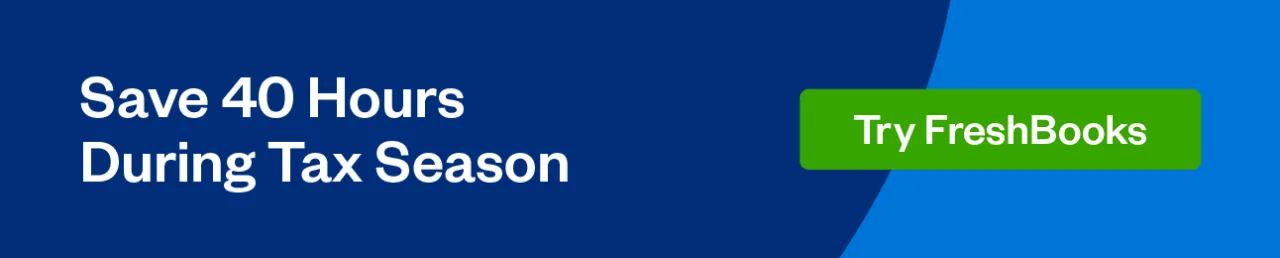
If you decide to register or are required to register for and collect GST, then you will have to make some adjustments to your business. This means you may have to add GST to the price of your goods or services and then send the extra money collected to the Australian Tax Office.
The good news is that you can claim back any GST that you are charged on business-related supplies and expenses.
It isn’t necessary to register for GST if you’re running a business that has an annual turnover of less than $75,000. But many business owners choose to do so anyway.
This may seem like a strange decision to make, but we’ll soon cover why businesses may take this decision. Unless your business produces products that fall under GST exemptions, you may want to consider registration, as well.
Why Register for GST?
Registering for GST while you’re below the threshold is a decision that many small business owners choose to make. This is because registering for the tax isn’t actually considered an automatic detriment to your business.
So while you will have to boost your prices to try and counter the 10% tax rates, you will also benefit from some of the perks of GST.
What Are the Pros of GST?
There are a number of benefits that you can make use of when registering for GST. These include:
Claiming Back GST
When you’re registered for GST, you gain the ability to claim back GST. Back GST can be claimed on any GST return for any purchases that have been made in the regular running of your business.
Once you have registered for the 10% tax, you can get what is known as GST credits or input tax credits. These credits entitle you to a tax refund for any purchase that your business makes that also include a GST tax of 10%.
If this is done correctly, many businesses will pay a small fraction of the 10% tax on their annual return by the end of the financial year.
Improved Reputation
Whenever someone deals with your business, they will see that you have GST tax. This means that they will either know that your business income is over $75,000 or that you’re a professional small business.
Visibility
A business that is registered with GST has to lodge a regular and annual Business Activity Statement or BAS.
This means that you’ll have greater visibility into the ongoing performance of your business over the course of a financial year.
What Are the Cons of GST?
As you can see, there are a number of benefits attached to registering for GST. But, these can be countered by some of the disadvantages that you can experience by registering for GST before you reach the threshold.
Increased Administrative Costs
As we previously mentioned, once you’ve registered for GST, you’ll need to submit your BAS on a regular basis. You’ll also have to make sure your invoices are compliant with the guidelines set out by the ATO.
This means that you’ll have extra work for your admin department, which can be a costly venture.
Increased Prices
If you’re going to be paying an extra 10% tax, then that money has to come from somewhere. Most businesses will therefore increase their prices which can upset customers. It can also mean that a competitor who doesn’t pay GST will be able to undercut your prices and potentially steal customers from your business.
Are There Any Reasons not to Register for GST?
The biggest reason to avoid GST registration is if your business produces exempt products. These products don’t fall under the GST rules and have no GST rate attached to them. While there are some exemption limits, most businesses that produce exempt products won’t reach them. The products or services that are exempt include:
- Most basic food items
- Some education courses
- Course materials
- Related excursions or field trips
If your business produces these, then you should avoid registering for GST. Just make sure that you’re in tax compliance in all other aspects, too. The best way to do that is by using excellent accounting software, like the program offered by FreshBooks.
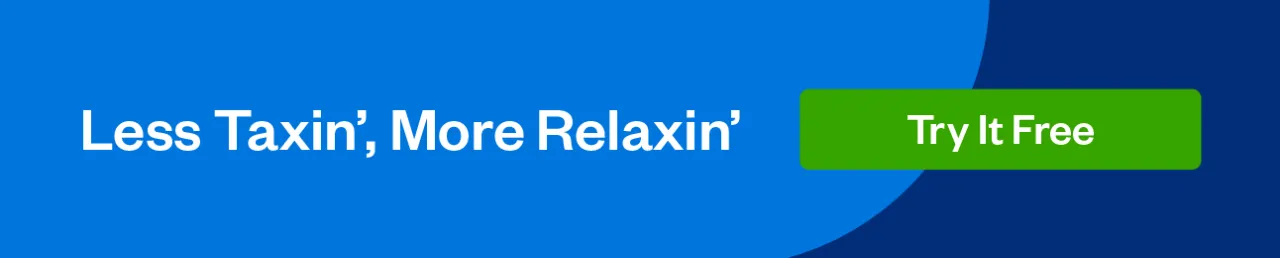
How Do You Register for GST?
If you’ve decided to or are required to register for GST, then you will need to follow these steps:
- Get Your ABN: Make sure your business has an Australian Business Number or ABN. If it doesn’t, you can get one through the Australian Taxation Office via their online form, a mail-in form, or by visiting their offices in person.
- Register: Once you have your ANB, go to the ATO business portal to begin the process. You can also apply through a registered tax agent or via different channels on the ATO page.
- Fill the Form: Finally, you’ll have to fill out the business registration form – a NAT 2954. Once this is done, return it to the ATO offices.
Once you’ve followed these instructions, you just have to wait for confirmation from the ATO.
Key Takeaways
The Goods and Services Tax affects businesses across Australia. For some, it is a positive tax that improves credibility and offers good tax breaks. For others, it hinders their ability to gain customers and only increases their costs.
There’s no one-size-fits-all choice for businesses weighing up the option to register for GST early. It is a decision that has to be made by a business owner once they have looked at their tax structure and weighed up the pros and cons.
Are you looking for more business advice on everything from starting a new business to new business practices? Be sure to check out the FreshBooks resource hub!
RELATED ARTICLES
 What Is Single Touch Payroll (STP) & How It Works?
What Is Single Touch Payroll (STP) & How It Works? What Is a BAS Statement? A GST Guide
What Is a BAS Statement? A GST Guide What Expenses Can Be Claim on Tax Deductions Without Receipts?
What Expenses Can Be Claim on Tax Deductions Without Receipts?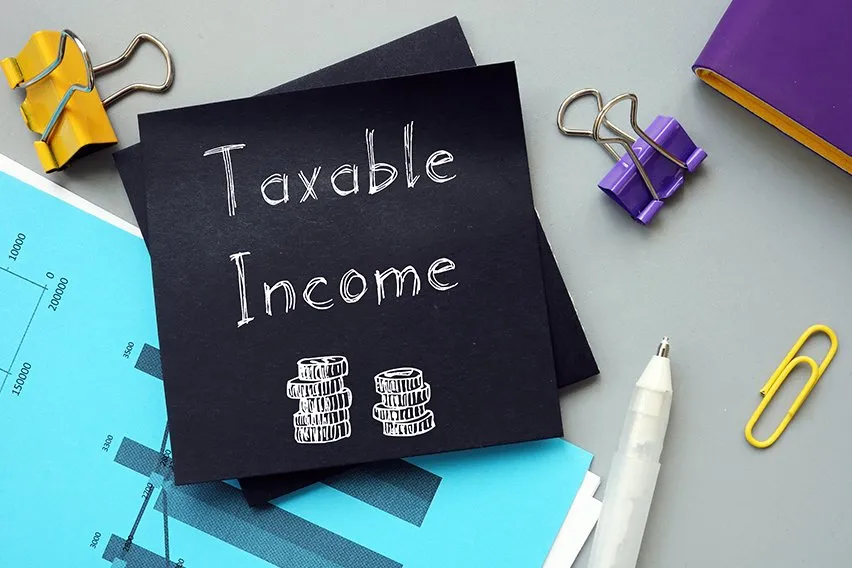 What Is Taxable Payments Annual Report (TPAR)?
What Is Taxable Payments Annual Report (TPAR)? How to Apply for an ABN (Australian Business Number): A Guide
How to Apply for an ABN (Australian Business Number): A Guide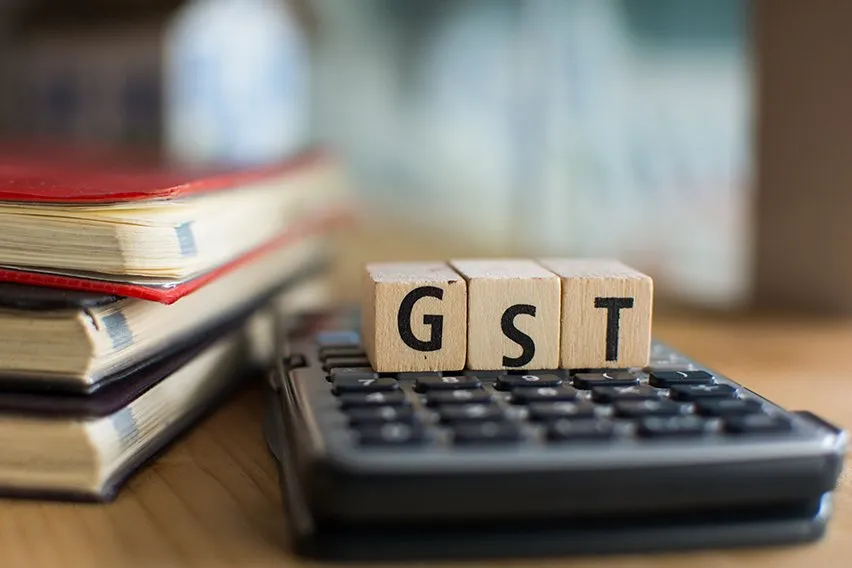 How to Calculate GST Payable in Australia?
How to Calculate GST Payable in Australia?